Making An Entity

Entity 3D Model (.X)
Creating models for Game Guru is actually a far more simpler task than it would seem, if you are familiar with modeling in general. Game Guru uses the .X format. So if you are using software like Blender or 3D Studio Max, all you will need is a plug-in for exporting in X format.
3D Studio Max - Panda X Exporter or X Exporter
Blender - Enable X Export
Keep in mind that there are limitations on how many polygons you can have within your entity.
It is recommended that your models contain a maximum of 1000-3000 polygons each. If an object has too many polygons you will receive a 3D Memory Error.
3D Studio Max Users: To view how many polygons your model is currently using in, press 7.
Entity Preview File (.BMP)
Game Guru's Entity Library requires that all models have a 64x64 .BMP preview of the entity with a completely white background. This is usually a BMP file created with 3D editing program. When saving your BMP file you must make sure to name it exactly the same as your .FPE file of the entity.
Entity Textures (.DDS)
All entities must have a texture associated with it. Or else your 3D model will appear black, gray, white or complete invisible in game. Game Guru primary supports .DDS textures. If you use software like Photoshop there are plug-ins to allow you to export your image as a .DDS file. Keep in mind that the dimensions of the DDS
file should be multiples of 4 and shaped like a square. It is not recommended to have texture files larger than 2000 x 2000 pixels, due to the correct memory limitations of the engine. Keep in mind that Game Guru is a 32-bit engine (not 64-bit) so it has only access to 2GB of (RAM) memory.
Game Guru uses FX shaders to bring your entities to life. Giving them various effects to your textures. For example if your entity is a shiny metal barrel there are other textures you will need to create to achieve this effect.
 Diffuse Texture (_D.DDS)
Diffuse Texture (_D.DDS)
Your diffuse texture is the texture you have UV mapped to your 3D model.
You must name your diffuse texture like so: "texturename_D.DDS". So to clarify, that is an underscore with a capital D at the end.
Usually the diffuse texture is all you need, as Game Guru will use default supporting textures to do the rest of the work for you. But if you want to ache vie a special effect with your texture, like add bumps, or shine to your 3D model, you will need a specular texture (_S.DDS) and a normal texture (_N.DDS).
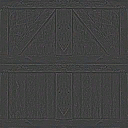 Specular Texture (_S.DDS)
Specular Texture (_S.DDS)
A specular texture helps create shine and light reflective surfaces. If you want to create something shiny all you really have to do is make a copy of your diffuse texture and increase the lighting and set the image to black and white and save as a specular texture; like so: "texturename_S.DDS".
For specular textures, you can actually get away with dividing the resolution down without losing much quality. For example if your diffuse texture is 512x512, you can scale down your specular map to 128x128.
 Normal Texture (_N.DDS)
Normal Texture (_N.DDS)
A normal map texture or bump map, allows you to create depth for your 3D model without even touching your original mesh. You can add things like bumps and groves by simply creating a normal map texture. To create normal maps it usually requires a special process that converts your diffuse texture into a bump map by scanning the highlights versus the darks and creating a spectrum that can be interpreted as being a 3D surface. If you use Adobe Photoshop there are free plug-ins for this. Check out the free resources link to see what normal map prorgams and plugins are out there that can help you make normal maps.
Entity Shader (.FX)
Game Guru uses shaders to give entities unique and special appearances from one another. It is most common to just go with the default and reference the standard entity shader.
(basic entity shader link to come)
(basic character shader link to come)
You can experiment with different shaders to see what effects they will give your entity. To do this simply change the file-path of your FX shader and point it to a different shader. All of the Game Guru shaders are located in your effectsbank.
Entity Properties File (.FPE)
Creating an FPE file is easy, as you can reference any of the stock files that come with Game Guru. The most important FPE attributes are the file paths for the mesh (.X) and the texture (.DDS). The FPE file is what will allow your entity to be viewable to select in the entity library and it also creates all of the behaviors for your entity. Below is a complete list of all the FPE attributes you can include in an FPE file.
To learn more about FPE Editing check out the tutorial here.
That's pretty much it! Once you have all of those files setup your entity should appear in your Entity Library. Just remember to keep your textures, meshes and FPE and BMP files all together. If you need any assistance from here just ask the wonderfully helpful community on the forums.
Update: Game Guru Classic has since added support for PBR textures.