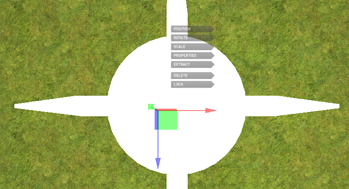Lights

Game Guru provides two types of lights you can use in your maps. Volumetric Lights and Spot Lights.
Point Lights
By default, all lights placed into the map are point lights (Spot Lighting disabled).
A point light is located at a point in space and sends light out in all directions equally. The direction of light hitting a surface is the line from the point of contact back to the center of the light object. The intensity diminishes with distance from the light, reaching zero at a specified range. Light intensity is inversely proportional to the square of the distance from the source. This is known as ‘inverse square law’ and is similar to how light behaves in the real world.
Light Position
When you place a light marker on your map you can then move it around with the widget by selecting it and moving it around with the keyboard arrows or by mouse
with clicking Position on the widget. You can raise and lower the light using Page Up and Page Down keys.
Light Range
You can increase and decrease the range of the light source by pressing the [ and ] keys.
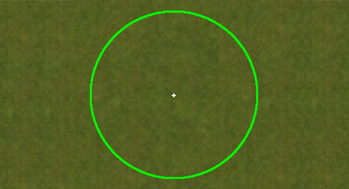
You can alternatively control the range by clicking on the Properties of the light via the widget and then changing its value numerically.
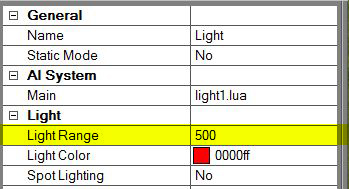
The light range of the light source can also be controled by LUA.
Light Color
The light color (or temporature) can be controled by the properties panel and via LUA. Despite being provided with pre-colored lights, you can change their color at anytime even if you happened to have placed a "Blue Light" on your map, you can easily change its color with the following methods:
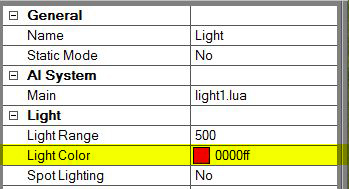
From the property panel you get several other options as well. You can change the color of the light even if you had selected a light for example called "Yellow". There is a color swatch you can choose from. For more detailed colors you can actually pick from a larger color spectrum if you click "Other". If you want to even go a step further you can type in the HTML hex code of a color for example Yellow = "". If you use this method you can actually do some fantastic color temporature controls for your scene using this fantastic lighting guide:
http://planetpixelemporium.com/tutorialpages/light.html
Something really important to note about Game Guru and HEX code for colors. the RGB values are actually swapped meaning that the blue value is swapped by the red. So if you have a red color say "FF0000", in Game Guru this will actually appear as blue since it reverses the colors and reads as "0000FF" though will display "FF0000". Its a possible developer bug that is pending a fix.
Spot Lighting
Like a point light, a spot light has a specified location and range over which the light falls off. However, the spot light is constrained to an angle, resulting in a cone-shaped region of illumination. The center of the cone points in the forward (Z) direction of the light object. Light also diminishes at the edges of the spot light’s cone. Widening the angle increases the width of the cone and with it increases the size of this fade, known as the ‘penumbra’.
Spot lights are generally used for artificial light sources such as car headlights and searchlights. With the direction controlled from a script, a moving spot light will illuminate just a small area of the scene and create dramatic lighting effects.
To change a Point Light (orb) into a Spot Light, you just have to simply right click on the light in the map and go to Properties from the widget and then select Yes where it says Spot Lighting. By default all lights are Point Lights (orbs).
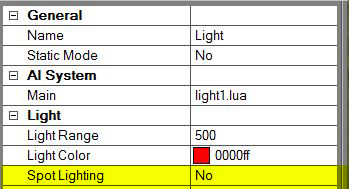
Should be noted that selecting a Spot Light from the markers list is better than switching a Point Light into a Spot Light . The light object on the map will still look like a point light and not show you the direction its pointing at.
Light Direction
Spot Lights require that you rotate them to orbit the direction of which the light source is pointing. To change the rotation of the light, you will need to click on it on the map and then from the widget menu click Rotate. You would then rotate the red circle to control the tilt of the light direction and the green circle to rotate the pan.
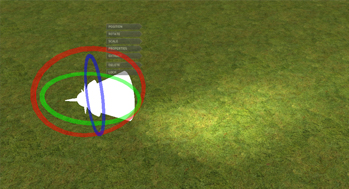
Static and Dynamic Lights
By default, all lights' static mode option are set to No. Setting this to Yes will make the light static. This means all static lights are dynamic by default when you first place them in the map.
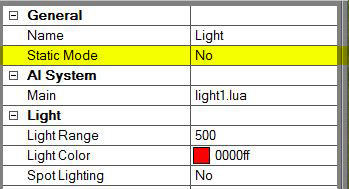
Static Lights will bake the light directly onto the textures in your scene. Static lights will not however bake light onto dynamic entities or characters. Static lights are the best way to earn fast preformance during gameplay as they are prerendered. You can also place many of them on your map without the restriction.
Dynamic Lights are heavier on preformance as they will constantly calculate what light to draw onto the scene. Currently Game Guru only supports up to about 3 dynamic lights at a time. So if you have more than the maximum allowed on screen at a time, the others may disappear.